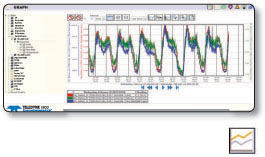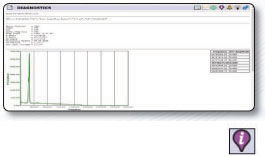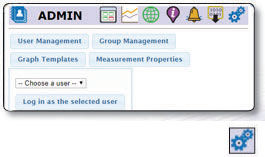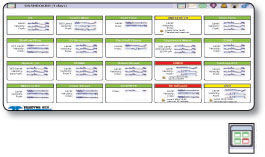
Dashboard
The Dashboard Page is an overview of the sites' flow data activity. Quick-view of alarm status, and display data summaries of monitored sites. When an alarm is present. the colors indicate the alarm status and alarm details.
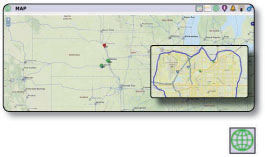
Map
The Map Page shows the locations for monitored sites as well as alarm status by color. View maps in either ‘satellite view‘ (topography) or "streets view”. Site information and site data overlays the site pin marker.
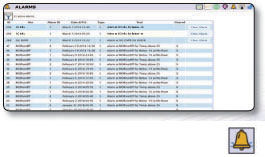
Alarms
The Alamts Page shows a detailed list of site device generated alarms. View all alarms at once or alter them to see active alarms. Clear alarms with the click of a button.